The wait is over. If you own a compatible Mac and are feeling bold, you can now install the first public beta of macOS Tahoe 26 and try it out for yourself. Here’s everything new in the system.
First things first: should you install the beta?
You probably know the drill: Betas can be unpredictably buggy. Even if something works on one release, it is not guaranteed to work on the next.
Here’s how Apple puts it on the public beta FAQ:
“Please note that since the beta software has not yet been commercially released by Apple, it may contain errors or inaccuracies and may not function as well as commercially released software. Make sure you back up your iPhone or iPad and your Mac using Time Machine before installing beta software. (…) Install the beta software only on non-production devices that are not business critical. We strongly recommend installing on a secondary system or device, or on a secondary partition on your Mac.”
So really consider following Apple’s “strongly recommend installing on a secondary system or device, or on a secondary partition on your Mac” advice before deciding whether to jump on the beta train.
How to install macOS Tahoe 26 public beta 1
The first thing you have to do is enroll in Apple’s public beta program at https://beta.apple.com/. Once you’re done, here’s the step-by-step:
- Open System Settings
- Go to General ⇾ Software Update
- Click the ‘i’ icon next to Beta Updates
- From the dropdown menu in the top-right, select the macOS Tahoe 26 Public Beta
- Hit ‘Done’
Liquid Glass, desktop and widgets

Like Apple’s other platforms, macOS Tahoe 26 is getting the new Liquid Glass visual overhaul. This brings a glossy, translucent effect to many parts of the system, including app icons and the dock, all of which react dynamically to what’s behind them.
The default menu bar is now transparent, aiming to give the desktop a more open, edge-to-edge feel. But if you feel that the new way lacks enough contrast, you can revert it to the traditional opaque background bar.
You can now place widgets directly and freely on your desktop, rather than keeping them in the Notification Center that includes iPhone widgets, thanks to Continuity. Widgets have the Liquid Glass aesthetic, and you can set them to Default, Dark, Clear, or Tinted. The same styling applies to the Dock, which also adopts the new Liquid Glass effect.
And speaking of the Dock, app icons are now automatically displayed within an updated squircle shape. That means apps that previously used their own custom art may now look a bit different.

The lock screen also gets a visual upgrade. Like on iOS and iPadOS, it now supports a selection of customizable typefaces for the clock, along with adjustable weight and style options, letting you personalize the system before you even log in.
Control Center

The new system brings a redesigned Control Center, complete with a new Controls Gallery that lets you add, rearrange, and resize system toggles like on iOS and iPadOS.
You’ll find familiar controls like Timer and Low Power Mode, along with new ones such as Vehicle Motion Cues, designed to reduce motion sickness for users working on the go. Developers can also build custom controls, including ones brought over from iOS and iPadOS.
You can access the Controls Gallery from within Control Center, or pin any control directly to the menu bar. The new system even allows you to create a custom page of controls, for quicker access to the ones you use most.
Live Activities

Thanks to Continuity, macOS Tahoe 26 now surfaces Live Activities from your iPhone directly in the Mac menu bar, making it easier to track an Uber ride, a food delivery, or a sports score.
You can click on it to open an expanded view, and then click on that to instantly launch the corresponding app via iPhone Mirroring, which is pretty neat.
Finder

In Finder, you can now add emoji or symbols to folders, making it easier to visually identify your projects at a glance. Folder colors are also fully customizable, and when you tint a folder, it’s automatically tagged with that color to improve organization and search.
You can also change the default color for all folders across Finder, the Dock, and your desktop.
Spotlight

This is perhaps the most significant change this year. Spotlight is getting a complete overhaul, bridging the gap between the native macOS tool and pro apps, like Recast and Alfred.
There are now four new buttons, for Apps, Files, Actions, and Clipboard, that appear alongside the search bar. You can quickly toggle between them with a keyboard shortcut (like Cmd+1 for Apps, or Cmd+4 for Clipboard).
Thanks to iPhone Mirroring, Spotlight even lets you browse and quickly launch iPhone apps from your Mac.
Spotlight also now supports new system and app actions, such as creating events or sending messages. It learns from your behavior and offers customizable keyboard shortcuts, or Quick Keys, so that common actions like “send email” or “create reminder” are just a few keystrokes away.
What’s more, you can fire these actions right from Spotlight, which means you can compose a full email, with recipient, subject, and content, without ever leaving Spotlight.

And because Spotlight is contextually aware, it understands what app you’re using, what text is selected, or what’s on your clipboard, and offers relevant suggestions, like summarizing a document or translating highlighted text.
As for the search feature itself, Spotlight now supports filters such as /pdf and /screenshots, as well as quick website search. For example: typing IMDb, followed by Tab, allows you to search within IMDb right from Spotlight.
Shortcuts

The new Apple Intelligence-powered Shortcuts app allows you to embed Apple’s on-device models (or even ChatGPT) directly into your shortcuts using the new Use Model action.
That means you can create workflows that summarize meeting notes, extract key data from PDFs, generate images based on text, or compare an audio transcription with your typed notes, and then automatically feed the results into the next step of your shortcut.
New automations also let you trigger shortcuts based on conditions like:
- A file being saved or updated
- Connecting to a specific monitor or Wi-Fi network
- Receiving an email from a specific sender
- A particular time of day
In practice, this means that you can create a shortcut that moves screenshots to a specific folder when they land on your desktop, or one that automatically switches to Work Focus mode when you connect your MacBook Pro to an external monitor.
Messages

Thanks to custom backgrounds, each conversation can now have its own look. You can choose from dynamic animations (like water or aurora), use one of your own photos, or even generate a unique design using Image Playground, which is pretty cool.
There is also a new polls feature complete with live vote tracking, and context-aware suggestions powered by Apple Intelligence. Anyone in the thread can add options, and polls can be created directly from the “+” menu.
As for the interface, Messages is now organized into three main views: Messages, Spam, and Recently Deleted. You can opt in to screen unknown senders.
Other tidbits include typing indicators for group chats, a quick Add Contact button next to unknown numbers, and an upgraded search tool that supports natural language queries.
Live translation

This is one of the coolest and most useful Apple Intelligence-based features of the year, which will allow for real-time cross-language conversations via:
- Messages: “Live Translation can automatically translate messages, so if a user is making plans with new friends while traveling abroad, their message can be translated as they type and delivered in the recipient’s preferred language. And when the user receives a response, each text can be instantly translated.”
- FaceTime: “A user can follow along with translated live captions while still hearing the speaker’s voice.”
- Phone: “When a user is on a call in the Phone app, their words are translated for the recipient as they speak.”
It is worth noting that these features (which are powered by the on-device model, which is pretty cool) will initially be available in select countries and languages on compatible devices. For the full details, click here.
Safari

The new Liquid Glass visual overhaul comes to Safari, where a revamped toolbar lets the interface colors bleed through. The sidebar also got a redo, making accessing iCloud Tabs, Recently Saved pages, and other key content easier.
Picture-in-picture now supports easier activation from the page menu, plus enhanced playback controls like skipping forward/backward and even skipping ads where supported.
Under the hood, Apple also expanded the Advanced Fingerprinting Protection to all of Safari, rather than just on Private Browsing, and developers can now package web extensions without a Mac or Xcode by uploading a .zip to App Store Connect.
Genmoji and Image Playground
Up until now, Genmoji creation was limited to text prompts. Now, you can combine two different emoji to create an entirely new one, or mix emoji with text descriptions.
When creating Genmoji based on your contacts, or on faces in your Photo Library, you can make adjustments to their appearance, including facial expressions, hairstyles, and facial hair.
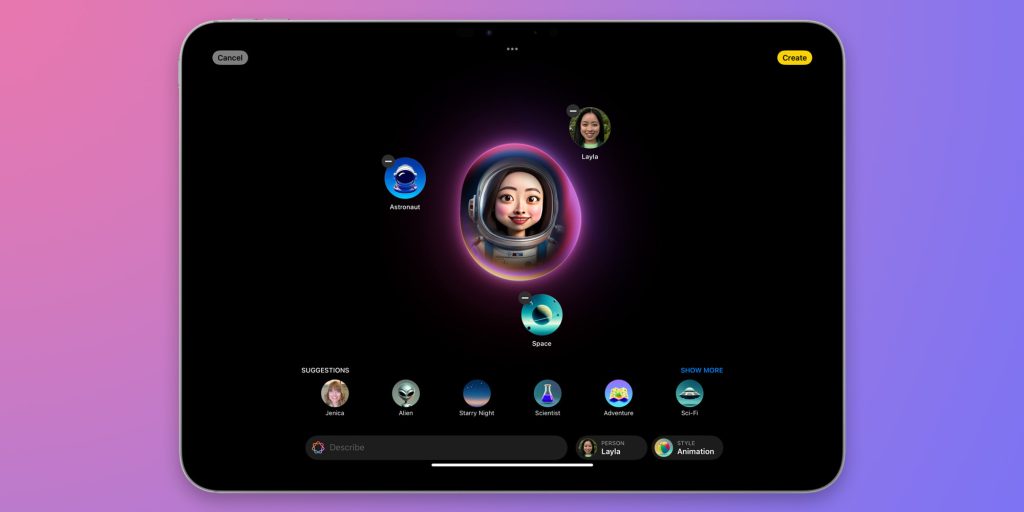
And on Image Playground, this year’s biggest addition is the fact that it now integrates with ChatGPT. You can choose from several ChatGPT presets, such as Oil or Watercolor, or describe what you want and let OpenAI’s model do the rest.
You can now also create Genmoji directly within Image Playground, using it as a style option, including the same contacts and faces personalization from above.
New apps

- Journal: This year Journal comes to macOS, making it much easier to add entries using the keyboard. Also, entries can now include inline images, be sorted into multiple journals, and appear on a map view based on where they were created.
- Phone: If you’re used to answering phone calls on your Mac thanks to Continuity, now you’ll enjoy an even further integration with the ability to access Recents, Contacts, and Voicemails. Plus, it has support for iOS 26 features like Contact Posters for incoming calls, Voicemail Summaries, and Hold Assist
- Apple Games: Like on iOS and iPadOS, you can browse your full game library (including 200+ Apple Arcade titles), track friend activity and in-game events in the Gaming Hub, and compete in real-time Challenges. The new Games app also offers personalized recommendations and controller support for navigation.
And speaking of gaming
This year, Apple took another big step in its quest to have the Mac be embraced by the gaming community, with interface and under-the-hood improvements, including:
- Game Overlay: “Players can conveniently adjust their system settings, chat with friends, or invite them to play, all without having to leave their game”
- Low Power Mode: “Extends gaming sessions and maximizes playtime on battery”
- MetalFX Frame Interpolation and Denoising: Metal 4, introduces two new features to improve Mac gaming performance. The first generates intermediate frames to achieve higher frame rates, while the latter allows for smoother, noise-free images.
Apple also says upcoming Mac games include: Sniper Elite 5, Into the Dead: Our Darkest Days, Architect: Land of Exiles, Crimson Desert, EVE Frontier, Infinity Nikki, Neverness to Everness, Lies of P: Overture, InZOI, Where Winds Meet, Hitman: World of Assassination, Cronos: The New Dawn, Starsand Island, Harold Halibut, and Blue Prince.
Accessibility

macOS Tahoe 26 expands Apple’s commitment to accessibility with a range of new tools that make the Mac even more usable for even more people:
- Vehicle Motion Cues: Designed to reduce motion sickness in moving vehicles, this feature works just like on the iPhone: it displays on-screen dots that move with the vehicle to help users maintain spatial orientation.
- Magnifier: With the iPhone’s Continuity Camera (or a connected webcam) users can zoom in on physical objects like whiteboards or screens. There are several image adjustments available, like brightness, contrast, color filters, and perspective. Users can even capture video and save it to refer back to later.
- Braille Access: This is a cool one. Connected Braille displays can now interact with macOS more efficiently by reading documents, navigating apps, accessing Live Captions, and even launching apps from the Braille interface.
- Accessibility Reader: There is now a systemwide reading mode, designed for users who are blind, have low vision, or experience reading difficulties. It supports extensive customization on aspects like font, color, spacing, and even spoken content.
- Accessibility Nutrition Labels: Now included on App Store product pages, these labels let Mac users see which accessibility features are supported before downloading an app.
And there’s more
- Reminders: Thanks to Apple Intelligence, Reminders can now intelligently suggest entries based on the context in an email, website, note, or any other text on the device. It can also auto-categorize entries, and, for the first time, you can set a reminder right from Spotlight. Reminders on macOS Tahoe 26 also brings time zone support, which will surely be a welcome feature for users who deal with multiple time zones at work.
- Alarms: You can now customize the snooze timer between 1 and 15 minutes
- Terminal: With 24-bit color support, users can now further customize the look and feel of their command line experience. And with built-in Powerline glyphs support, interfaces can look a bit more personalized.
- Passwords: Apple’s password manager now shows password history, making it easier to track past passwords.
- Child safety: Apple’s newly announced features to further protect kids online come to macOS 26, with, incluiding communication limits and requests, age-range limiting within apps, and upgraded App Store details.
Compatibility
macOS Tahoe 26 is compatible with the following Mac models:
- Mac computers with Apple silicon
- MacBook Pro (16-inch, 2019)
- MacBook Pro (13-inch, 2020, Four Thunderbolt 3 ports)
- iMac (27-inch, 2020)
- Mac Pro (2019)
Are you running the beta? What has your experience been like? Let us know in the comments.





